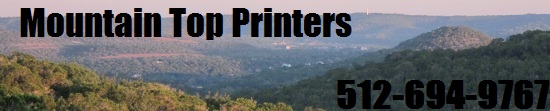|
|
|
|
|
|
|
Whats New 
| | |
|
|
|
|
|
|
|
|
| Setting the Top of Form Position on Okidata Printers |
|
|
 |
|
The following are easy to follow steps for setting the "Top of Form" (TOF) on your printer. Once you have the Top of Form set, with just a couple of easy to remember steps, you can use the printer day-in and day-out without having to worry about the printer missing its mark.
|
TIP: |
 |
Your software may be printing the first line of print above or below where TOF is set. You can also use the instructions below to re-adjust the start position of the printer according to your software's needs. |
Before setting the Top of Form you need to verify your "Forms Tear Off" setting and also clear
any previous TOF settings:
The Quick and Easy way to check if your Forms Tear off is set to "ON" or "OFF" and to
clear previous TOF settings is to perform the following:
1. Power on the printer while holding down the PARK and QUIET/TOF buttons. This will set
TOF to factory default setting. This must be done to clear all previous TOF settings.
2. Load paper and press FF/LOAD button.
3. Press TEAR.
4. If paper moves up then Forms Tear Off is "OFF". If the paper moves down then Forms Tear Off is
"ON".
Note: If printer is turned off and back on, and forms tear off is turned on, printer paper position will be at the tear position. Upon receiving data, or if the select button is pressed, paper will move to the top of form position and begin printing.
SETTING TOP OF FORM AND TEAR OFF POSITION WHEN THE TEAR-OFF FEATURE IS SET TO ON IN THE PRINTERS MENU :
1. Turn printer ON.
2. Load paper and press FF/LOAD button.
3. Press the SELECT button to ensure printer is Off-Line. (Select light goes off)
4. Press and hold TEAR button. (Paper will go to default TOF) --- Keep holding TEAR button.
5. While still holding TEAR button, press and hold SHIFT button and release TEAR button. --- Keep
holding SHIFT button.
6. As you continue to hold SHIFT button, press the MICROFEED UP or MICROFEED DOWN button,
depending on which direction you want to move the paper to align TOF. --- Release the
MICROFEED button once you have reached the desired TOF and continue to hold the Shift button.
 Note: The first line will begin printing at the red line of the plastic shield on the printhead Note: The first line will begin printing at the red line of the plastic shield on the printhead
.
7. When the TOF is set at the correct position, release all buttons. Press the Select button to re-select
printer. (Select light comes on).
SETTING THE TOF WITH THE FORMS TEAR OFF FEATURE SET TO OFF IN THE PRINTER'S MENU:
1. Turn printer On.
2. Load paper and press FF/LOAD button.
3. Press the SELECT button to ensure printer is Off-Line. (Select light goes off)
4. Press the SHIFT button and while continuing to hold SHIFT, press the MICROFEED UP or
MICROFEED DOWN button, depending on which direction you want to move the paper to
align TOF.
5. When the TOF is set at the correct position, release all buttons. Press the Select button to
re-select printer. (Select light comes on).
GUIDELINE REMINDERS
- Never try and move the paper position using the platen knob with the printer powered on. If you do, you will lose the Top of Form setting.
- If you need to clear a paper jam, first power off the printer then clear the jam.
- The TOF can be reset back to factory default by powering on the printer while holding PARK and QUIET/TOF buttons.
|
|
|
|
|
|
|
|
|
|
|
|
 |
 |
|
|
 |
 |
Products related to this article: |
 |
|
|
|